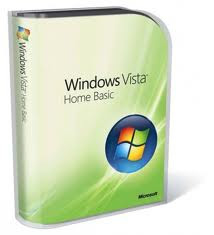The PC or Mac is becoming an ever more important piece of equipment in the home. Used from everything from internet access, storing your digital photographs, games and office work, the computer is now an everyday part of our lives. One thing the computer needs to function is electrical power which is often taken for granted that it will always be there.
Many people think that power cuts are rare. This may be true where you live, however breaks in power can occur for a multitude of reasons and some occur more often than others. Long term power failures are generally quite rare, but do happen. More often than not, small breaks in power occur due to faults (and clearance) on the electricity grid, lightning strikes etc. Often power outages are localised as a result of a tripped breaker, blown fuse or even somebody tripping over the power cable and pulling it from the wall. When events like this occur, your computer will of course come grinding to a halt.
Now this may not be too much of an issue to you. Usually, when the powers back on you can just switch it on and things are back to normal. You will of course have lost everything you did after your last save, or not been able to finish that online chat, Facebook post or send that email. Sometimes, however, things aren't so smooth. Your hard drive can become corrupt or damaged, your operating system may not boot up correctly, data could be lost. The consequences of sudden power failure can be more than just a nuisance.
In order to protect your computer it is wise to invest in an Uninterruptible Power Supply or UPS. The UPS contains internal batteries that provide power in the event of a power cut allowing you to continue to operate your computer. You can also install software that communicates with the UPS and will save your work and shut down your computer gracefully if the power doesn't return.
UPS Systems come in a variety of types and technologies. Many experts agree that online double conversion technology provides the highest degrees of protection, as the system is always "on" and constantly provides constant unchanging power, however it has it's drawbacks. Firstly it is less efficient than other technologies and probably most importantly, nearly all online UPS use a high speed fan to keep them cool resulting in excessive noise making them unsuitable for home use.
The other technologies are Stand-by, or line-interactive. For the layman, these are practically the same. They both work by being passive and when mains is normal this is passed straight through to the computer. If the power fails, they switch over to battery power and start up their inverter. There is a momentary break when this happens however since your computer power supply contains capacitors that hold charge your computer can survive very short interruptions without any problem. The inverter is a circuit that produces electrical power and this can either be sine-wave or not. A non-sinewave inverter is called a square wave, and also modified-sine, quasi-sine, stepped wave and a variety of other names. The important point to note is that whereas a sine-wave inverter is good for everything that is plugged into the mains supply a square wave inverter is not and can only be used on computer type power supplies.
UPS Systems have ratings that are usually measured in VA which stands for Volt-Amps and Watts. Usually the Watts rating is a lot lower than the VA rating and it is important that neither of these ratings are exceeded. Higher specification UPS will have Watts ratings that are 70% of the VA rating or higher. Low spec UPS may have Watts ratings that are about 50% of the VA rating. This means that a 600VA UPS may have a Watts rating of 300W for a low spec system, or 600W for a high spec system - double the actual capacity. Note that Watts is the true capability of the UPS. VA is a misleading specification and should be abolished, especially since modern power supplies have power factor correction meaning that Watts and VA are almost identical. Your PC may contain a power supply rated at 600W or 1000W but this does not mean this is how much power your computer is using. It's a measure of the capacity of the power supply, not the constant use. Typically computers consume around 150-200W of power. Perhaps more if you have a lot of peripherals, a very high powered machine or large displays. It may be a good idea to put on one of the power meters that are readily available these days to help you reduce electricity consumption. This will give you a reading in VA and or Watts and you need to select a UPS that is rated above this level.
The next decision to make is about runtime - how long you can expect the UPS to maintain power for. Beware of misleading statements from manufacturers about runtime. Runtime is affected by two factors - the amount of power that the UPS is providing and the capacity of the battery. It is common to see hyped up runtimes of 60 minutes or more from a UPS that contains a single standard battery. Often you will find that such runtimes are classed as "typical". You need to ask what sort of batteries the UPS contains. Most small UPS contain the industry standard 7Ah 12V battery. Some will contain two. In order for a UPS containing a single 7Ah battery to provide an hours runtime, the load must be in the region of 50W. A "typical" computer of about 150W will obtain around 10 minutes of runtime from a UPS with the single 7Ah battery. A dual 7Ah UPS will give about 30 minutes for a typical 150W computer. Note that this is manufacturer independent. The inverter circuits are generally equivalent and unless one system is using higher capacity or more batteries then the runtimes will always be similar.
One of the most important features to protect your computer is to allow the UPS to tell your computer that the power has failed and allow it to save all your work and shut down in a proper manner. Communication is usually via USB or RS232 in some older systems. Some of the very cheapest UPS systems do not have this capability, or do not supply software as part of the package, so make sure that software is available and provided with your UPS at the time of purchase. In addition, if the UPS is RS232, confirm that your computer has the corresponding RS232 output in order to communicate with it. If you're in doubt, your computer probably does not have an RS232 as this has largely been superceded by USB. USB to RS232 serial adapters can be used if this is the case, but at added cost.
It is not good practice but unfortunately many manufacturers do not include a mains lead with the UPS. The rationale given, is that the mains lead that powers your PC is used to power the UPS, and a lead is provided from the UPS to connect to your PC. If you have ancillary devices such as your broadband router then you will need to ensure that you can connect this to the UPS also if you don't want to lose internet capability even momentarily. UPS Output Adapters are available for this very purpose, although some UPS have UK Socket Outlets built in to enable easy connections.
Undoubtedly, the decision you make with regard to your UPS purchase will be down to cost. A simple UPS with 5-10 minutes runtime and software is available delivered to your door for under £50. Higher powered versions for around £30 extra. Changing to sine wave versions for added peace of mind will double these figures. Expect to pay more for well known brands and from high street shops. Specialist online stores are around as well as specialist sellers on eBay and Amazon.
Source: EzineArticles