Google Instant is great — but I rarely use it. Why? Because I simply don’t go to google.com that often. That’s not to say I don’t search Google a lot — I do — I just use the Omnibox is Chrome for almost all of my searches. When Google launched Instant, they noted that it would be added to browser for people like me “in the next few months“. Well, guess what? It only took them 9 days.
Granted, Google has only enabled Instant as a Chrome Labs, and they have only enabled it for Chromium, the open source browser that Chrome is based on. But most features that come to Chromium, usually find their way to Chrome in relatively short order — though they have to then travel through the different levels of Chrome itself (dev then beta then stable). Sadly, this feature is Windows-only for the time being as well.
To activate Instant in Chrome Labs in Chromium, simply type “about:labs” into the Omnibox (the URL area) and hit enter. You’ll then have to click the link to “Enable” the feature, which will require a browser restart. Once you do that, you should be off and running. GoogleWatchBlog took a video of it in action below — it looks great, though I wonder if it will be slightly annoying if I really am just trying to type a URL.
It’s worth noting that this is actually Google Instant, unlike the instant search workaround in Chrome that was reported last week. That uses a different feature called “match preview” to mimick what Instant does, but it’s not exactly the same.
So when can Mac user expect to see the feature? “We’re waiting to iron out the kinks on windows first,” a team member writes on the Chromium Code Reviews page. Oh well, at least we have the Tab Overview lab — which is awesome (and already in Chrome proper — the dev build).
Source: techcrunch.com
skip to main |
skip to sidebar

If you have computer, then you have probably face these computer problems before. Once you purchase a computer, you must accept that sooner or later it will eventually crash due to a virus or some other massive error. If someone told you that your computer will last more than a decade, don’t believe it because it is just a myth or another sales pitch. But of course, you should take care of it if you want it to last for its third year without any defects. However, there are many people that would prefer to buy a new computer than spend some time trying to fix or figure out the problem with their laptop or desktop.
Usually you will need some kind of maintenance because your computer will tend to lose its original speed and performance. Well, here are some if the common problems that a computer user usually experience. Most of the time the biggest problem that your computer has is YOU – the owner or the user. There are many people that neglect the first signs of computer problems. You shouldn’t neglect those simple maintenance tasks that can enhance or prolong the life of your computer.
1. Computer speed or performance has slowed. There are several reasons why this happens to your computer. Lack of maintenance, fragmented data, corrupted registry, spyware, and unnecessary loading of computer programs and services can surely affect your PC speed and performance. Managing your programs and cleaning your registry can easily boost your computer’s performance speed up to 30%.
2. Computer system freezes and blue screens of death. You need to do some serious diagnostic procedures to effectively know the problem with your computer. Computer virus or spyware are maybe some of the reasons to your computer. Update your anti-spyware removal immediately to avoid this kind of problem and thoroughly scan your computer to see if it has any viruses or spywares. If you find that your computer is free from spyware then updating your hardware drive is the next step. Hardware drives makes it easier for your computer to effectively communicate with other hardware components. Without an updated driver the CPU locks up and may cause problems when you are using your computer. If that doesn’t work try to increase your Computer RAM to help avoid computer freezes. By increasing the RAM you get more use out your computer's computing power.
3. The computer keeps on rebooting again and again. This kind of problem is usually associated with hardware issue. Faulty power supply is usually the cause of this problem. Dirty or defective cooling fan is another reason why your computer is rebooting spontaneously. When your computer is trying to cool itself when the fan is defective it automatically switches off. Dust that accumulated in your computer can trap the heat inside which makes it hotter. What you should do is to clean the fan and make sure that it is running properly. Do not forget to check your power supply.
4. Noises and vibrations. This one is almost certainly that you have hardware issue. High pitched noises can be caused by electronic components. Whatever the reason, you conduct a small investigation. Unplug your computer and remove the case and run the computer to discover the origin of noise. If a loose wire or faulty fan is not the one that is making the noise then it may be time to call a computer tech to help you with your problem.
5. Your browser home page changed itself. It is known as "high-jacking" which is also caused by a Spyware installed on your system. The spyware in your computer installed a java script into your web browser that tells your browser to change settings hence changing the default home page of your browser. What you can do is to run an anti-virus or spyware program to remove the spyware from your computer. All of the problems stated in this article can be avoided easily by simply maintaining your computer.
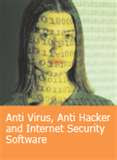
Are you looking antivirus support to remove spyware embedded in PC? The typical computer purchase usually comes with some form of installed antivirus software, but it is worth noting that these programs cannot deal with a wide variety of threats such as adware and spyware simply because they cannot detect and destroy them.
Antivirus support program is capable of detecting them while they run. However, you may also want to take note that different programs have different ways of scanning, with some scanning the system memory that the applications use while others scan the files directly to try to detect malware.
Another way Spyware generally costs the user a lot of time not only by slowing down the PC but also displaying many pop up advertisements that distract the user. Also, people tend to spend a lot of time looking for solutions to spyware removal problems online. There are many programs online that can help you scan your computer system for malware and viruses, but not many can permanently get rid of all the detected malicious software.
Some people want to try removing spyware on their PCs manually but usually do not end up with very good results. Some even end up deleting the wrong entries and damaging their computer permanently.
Are you looking for Spyware Remove?
Find Spyware & Adware Removal support on the market now at http://www.iyogi.ca/virus-removal-support/ first!

In today’s computer world no software is the ultimate one. As developer are working deliberately to give the best to the users. Hence, computer install is an essential part, both for beginner and the experts.
For critical software install user can take the help of reputed organization who are offering remote support for installation purpose. But, you must be aware of some general installation procedure so that you don’t have to frequently call them up.
Let’s get acquittal with installation of some important software program on your computer.
Installation for Security software and web browsers
Users can make use of CD/DVD of the latest security software like Windows Defender, Spyware Doctor, No adware and so on. For browser you have plenty of options, you can go for Firefox, Opera, IE 8. If you have the internet connectivity you may go for online download from authentic sites. General steps can be followed as:
STEP 1. Download and save the startup program to a desired location.
STEP 2. Run the setup file and proceed on following the prompts.
STEP 3. Accept the agreement and enter the suitable key words.
STEP 4. Click on “Finish.” Restart your system.
Communication has been revised well with the latest email clients. Programs like email client can be installed internally from the web browser.IE 8 have been designed to automatically launch your default email client.
However, if you have the ambition to install a different email client on your computer, you can change your default client in the browser's Internet Options menu. Proceed as follow:
STEP 1. Explore the Internet Explorer.
STEP 2. Navigate on to the "Tools" menu and select "Internet Options."
STEP 3. Select the "Programs" tab.
STEP 4. Click the button "Set Programs." Select "Set Your Default Programs" from the window that appears.
STEP 5. Select your email client from the list of programs on the left side of the screen. Next, click "Choose defaults for this program."
STEP 6. Check the box next to "Mailto" and click "Save."
Hence, you have got your preferred email client installed on your computer. Hope, that the above computer install article would be useful for you.
- Find out what I'm doing, Follow Me :)
Google Acquires BumpTop
Posted by
Dave Brown
on Thursday, May 6, 2010
Labels:
BumpTop,
Google,
Mac,
Multi-touch screen,
Windows PC
/
Comments: (0)
Google has bought BumpTop, a Canadian startup that developed a 3D interface for Mac and Windows PCs.
BumpTop announced the acquisition over the weekend on its Web site and said it would no longer be selling its software or offering updates. People who bought the paid version were directed to the company's support page. BumpTop planned to continue offering a free version of its software until May 7.
Find out how to increase availability while reducing data center energy consumption BumpTop described its product as a "desktop workspace" that offers a visually intuitive way to organize and access pictures, video, and documents. People can use a mouse to interact with the software, or their fingers if their computer has a multi-touch screen. A demonstration of the software was available on YouTube.
Google has not commented on the acquisition, so it's not clear what the search engine has planned for BumpTop. However, elements of the technology could possibly be used on a smartphone built with Google's Android operating system or in a future slate computer, similar to Apple's recently released iPad.
Founded in February 2007, BumpTop received $1.65 million in funding from angel investors and the venture capital firms GrowthWorks and Xtreme Venture Partners, according to tech blog TechCrunch.
Among the first to report the acquisition was Canadian venture debt firm Wellington Financial. Mark R. McQueen, president and chief executive, said in his blog that he believed Google paid about $35 million for BumpTop. McQueen estimated the total investment in the company to date at between $2 million and $3 million.
As to Google's motivation, McQueen said it was likely related to its intensifying competition with Apple.
Source: informationweek.com
BumpTop announced the acquisition over the weekend on its Web site and said it would no longer be selling its software or offering updates. People who bought the paid version were directed to the company's support page. BumpTop planned to continue offering a free version of its software until May 7.
Find out how to increase availability while reducing data center energy consumption BumpTop described its product as a "desktop workspace" that offers a visually intuitive way to organize and access pictures, video, and documents. People can use a mouse to interact with the software, or their fingers if their computer has a multi-touch screen. A demonstration of the software was available on YouTube.
Google has not commented on the acquisition, so it's not clear what the search engine has planned for BumpTop. However, elements of the technology could possibly be used on a smartphone built with Google's Android operating system or in a future slate computer, similar to Apple's recently released iPad.
Founded in February 2007, BumpTop received $1.65 million in funding from angel investors and the venture capital firms GrowthWorks and Xtreme Venture Partners, according to tech blog TechCrunch.
Among the first to report the acquisition was Canadian venture debt firm Wellington Financial. Mark R. McQueen, president and chief executive, said in his blog that he believed Google paid about $35 million for BumpTop. McQueen estimated the total investment in the company to date at between $2 million and $3 million.
As to Google's motivation, McQueen said it was likely related to its intensifying competition with Apple.
Source: informationweek.com
Protecting Windows 7 Tips with Anti-Virus Program
Posted by
Dave Brown
on Monday, April 12, 2010
Labels:
Antivirus,
Windows 7 anti-virus program,
windows 7Antivirus
/
Comments: (0)
An anti-virus program or software is a critical part of any Microsoft operating system that interacts with other systems, especially if it is connected to the Internet and works with browser, email, or instant messenger traffic. It looks like everyone has his or her favorite anti-virus solution and it is different from everyone else’s. For personal desktop systems, however, there are some rules of thumb that seem to be fairly universal among security experts:
Don’t run two anti-virus programs- Running two anti-virus applications at the same time is just asking for trouble. Whether it is because their real-time scanners fight over access and between the two of them can slow your PC to a crawl, or because one might misidentify virus signature files maintained by the other as actual virus infections, many problems can crop up that make using two desktop anti-virus programs effectively incompatible with each other.
Scan the entire Windows 7 PC- A real-time scanner is not enough. You should also make sure you perform full-system scans frequently, and automate the process with a scheduled nightly scan if possible. Real-time scanners only finds an incoming virus before it infects your PC if it happens to pass through a point of access that the scanner can effectively protect, and even then sometimes something might get through before there is a virus signature available for your Anti-Virus program.
Get Anti-Virus with a real-time scanner- You require an on-access, real-time scanner to ensure that some of the most common infection vectors for viruses and worms are checked live, to prevent an infection from spreading when your system first encounters the virus or worm. Real-time scanning can be a real burden on system performance, and there may be times when you would want to disable it to increase your performance, but you need to be very careful about that. Surfing the Web and checking email are not the times to turn off your anti-virus real-time scanner for extra performance.
Install your Anti-Virus program before connecting to the Internet- Any Microsoft Windows system should have anti-virus program installed before connecting to the Internet. We have seen malware insinuate itself onto a computer in less time than it took to download anti-virus software to use on the system. If you have not seen that, and you use that as evidence you do not need to worry about anti-virus until after you have opened a browser and visited to a Website where you can download Anti-virus software.
Don't trust default Anti-Virus program- Norton and McAfee, once among the most trusted anti-virus programs for Windows users. Now a days, most home desktop security experts recommend that any system that comes with any default anti-virus program get something else installed instead, as quickly as possible.
Other factors can play a vital role in protecting against virus infection, of course. A good firewall good user practices when browsing the Web, checking email, or downloading files and even Microsoft Windows 7 User Account Control can help sometimes.
Don’t run two anti-virus programs- Running two anti-virus applications at the same time is just asking for trouble. Whether it is because their real-time scanners fight over access and between the two of them can slow your PC to a crawl, or because one might misidentify virus signature files maintained by the other as actual virus infections, many problems can crop up that make using two desktop anti-virus programs effectively incompatible with each other.
Scan the entire Windows 7 PC- A real-time scanner is not enough. You should also make sure you perform full-system scans frequently, and automate the process with a scheduled nightly scan if possible. Real-time scanners only finds an incoming virus before it infects your PC if it happens to pass through a point of access that the scanner can effectively protect, and even then sometimes something might get through before there is a virus signature available for your Anti-Virus program.
Get Anti-Virus with a real-time scanner- You require an on-access, real-time scanner to ensure that some of the most common infection vectors for viruses and worms are checked live, to prevent an infection from spreading when your system first encounters the virus or worm. Real-time scanning can be a real burden on system performance, and there may be times when you would want to disable it to increase your performance, but you need to be very careful about that. Surfing the Web and checking email are not the times to turn off your anti-virus real-time scanner for extra performance.
Install your Anti-Virus program before connecting to the Internet- Any Microsoft Windows system should have anti-virus program installed before connecting to the Internet. We have seen malware insinuate itself onto a computer in less time than it took to download anti-virus software to use on the system. If you have not seen that, and you use that as evidence you do not need to worry about anti-virus until after you have opened a browser and visited to a Website where you can download Anti-virus software.
Don't trust default Anti-Virus program- Norton and McAfee, once among the most trusted anti-virus programs for Windows users. Now a days, most home desktop security experts recommend that any system that comes with any default anti-virus program get something else installed instead, as quickly as possible.
Other factors can play a vital role in protecting against virus infection, of course. A good firewall good user practices when browsing the Web, checking email, or downloading files and even Microsoft Windows 7 User Account Control can help sometimes.
Common computer problems and Easy fixes
Posted by
Dave Brown
on Thursday, January 14, 2010
Labels:
computer problem,
Computer problems,
fix computer problem,
fix computer problems,
windows problems
/
Comments: (0)

If you have computer, then you have probably face these computer problems before. Once you purchase a computer, you must accept that sooner or later it will eventually crash due to a virus or some other massive error. If someone told you that your computer will last more than a decade, don’t believe it because it is just a myth or another sales pitch. But of course, you should take care of it if you want it to last for its third year without any defects. However, there are many people that would prefer to buy a new computer than spend some time trying to fix or figure out the problem with their laptop or desktop.
Usually you will need some kind of maintenance because your computer will tend to lose its original speed and performance. Well, here are some if the common problems that a computer user usually experience. Most of the time the biggest problem that your computer has is YOU – the owner or the user. There are many people that neglect the first signs of computer problems. You shouldn’t neglect those simple maintenance tasks that can enhance or prolong the life of your computer.
1. Computer speed or performance has slowed. There are several reasons why this happens to your computer. Lack of maintenance, fragmented data, corrupted registry, spyware, and unnecessary loading of computer programs and services can surely affect your PC speed and performance. Managing your programs and cleaning your registry can easily boost your computer’s performance speed up to 30%.
2. Computer system freezes and blue screens of death. You need to do some serious diagnostic procedures to effectively know the problem with your computer. Computer virus or spyware are maybe some of the reasons to your computer. Update your anti-spyware removal immediately to avoid this kind of problem and thoroughly scan your computer to see if it has any viruses or spywares. If you find that your computer is free from spyware then updating your hardware drive is the next step. Hardware drives makes it easier for your computer to effectively communicate with other hardware components. Without an updated driver the CPU locks up and may cause problems when you are using your computer. If that doesn’t work try to increase your Computer RAM to help avoid computer freezes. By increasing the RAM you get more use out your computer's computing power.
3. The computer keeps on rebooting again and again. This kind of problem is usually associated with hardware issue. Faulty power supply is usually the cause of this problem. Dirty or defective cooling fan is another reason why your computer is rebooting spontaneously. When your computer is trying to cool itself when the fan is defective it automatically switches off. Dust that accumulated in your computer can trap the heat inside which makes it hotter. What you should do is to clean the fan and make sure that it is running properly. Do not forget to check your power supply.
4. Noises and vibrations. This one is almost certainly that you have hardware issue. High pitched noises can be caused by electronic components. Whatever the reason, you conduct a small investigation. Unplug your computer and remove the case and run the computer to discover the origin of noise. If a loose wire or faulty fan is not the one that is making the noise then it may be time to call a computer tech to help you with your problem.
5. Your browser home page changed itself. It is known as "high-jacking" which is also caused by a Spyware installed on your system. The spyware in your computer installed a java script into your web browser that tells your browser to change settings hence changing the default home page of your browser. What you can do is to run an anti-virus or spyware program to remove the spyware from your computer. All of the problems stated in this article can be avoided easily by simply maintaining your computer.
Are you looking antivirus support to remove spyware embedded in PC?
Posted by
Dave Brown
on Tuesday, January 12, 2010
Labels:
AVG Antivirus Support,
Download Virus Removal,
McAfee Antivirus Scan,
Spyware Removal,
Virus Scan
/
Comments: (0)
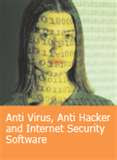
Are you looking antivirus support to remove spyware embedded in PC? The typical computer purchase usually comes with some form of installed antivirus software, but it is worth noting that these programs cannot deal with a wide variety of threats such as adware and spyware simply because they cannot detect and destroy them.
Antivirus support program is capable of detecting them while they run. However, you may also want to take note that different programs have different ways of scanning, with some scanning the system memory that the applications use while others scan the files directly to try to detect malware.
Another way Spyware generally costs the user a lot of time not only by slowing down the PC but also displaying many pop up advertisements that distract the user. Also, people tend to spend a lot of time looking for solutions to spyware removal problems online. There are many programs online that can help you scan your computer system for malware and viruses, but not many can permanently get rid of all the detected malicious software.
Some people want to try removing spyware on their PCs manually but usually do not end up with very good results. Some even end up deleting the wrong entries and damaging their computer permanently.
Are you looking for Spyware Remove?
Find Spyware & Adware Removal support on the market now at http://www.iyogi.ca/virus-removal-support/ first!
Computer install to get the desirous software
Posted by
Dave Brown
on Tuesday, January 5, 2010
Labels:
computer installation,
Install PC,
PC Install,
pc installation
/
Comments: (0)

In today’s computer world no software is the ultimate one. As developer are working deliberately to give the best to the users. Hence, computer install is an essential part, both for beginner and the experts.
For critical software install user can take the help of reputed organization who are offering remote support for installation purpose. But, you must be aware of some general installation procedure so that you don’t have to frequently call them up.
Let’s get acquittal with installation of some important software program on your computer.
Installation for Security software and web browsers
Users can make use of CD/DVD of the latest security software like Windows Defender, Spyware Doctor, No adware and so on. For browser you have plenty of options, you can go for Firefox, Opera, IE 8. If you have the internet connectivity you may go for online download from authentic sites. General steps can be followed as:
STEP 1. Download and save the startup program to a desired location.
STEP 2. Run the setup file and proceed on following the prompts.
STEP 3. Accept the agreement and enter the suitable key words.
STEP 4. Click on “Finish.” Restart your system.
Communication has been revised well with the latest email clients. Programs like email client can be installed internally from the web browser.IE 8 have been designed to automatically launch your default email client.
However, if you have the ambition to install a different email client on your computer, you can change your default client in the browser's Internet Options menu. Proceed as follow:
STEP 1. Explore the Internet Explorer.
STEP 2. Navigate on to the "Tools" menu and select "Internet Options."
STEP 3. Select the "Programs" tab.
STEP 4. Click the button "Set Programs." Select "Set Your Default Programs" from the window that appears.
STEP 5. Select your email client from the list of programs on the left side of the screen. Next, click "Choose defaults for this program."
STEP 6. Check the box next to "Mailto" and click "Save."
Hence, you have got your preferred email client installed on your computer. Hope, that the above computer install article would be useful for you.
Labels
- antispyware support (1)
- Antivirus (1)
- antivirus installation (1)
- AVG Antivirus Support (1)
- best anti spyware (1)
- best antispyware protection (1)
- BumpTop (1)
- computer installation (2)
- computer problem (1)
- Computer problems (2)
- Computer Repair (1)
- Computer support (3)
- computer support resource (1)
- computer support services (2)
- computer system support (1)
- dell support (1)
- desktop management (1)
- Download Virus Removal (1)
- Fix Computer Errors (1)
- fix computer problem (1)
- fix computer problems (1)
- Google (1)
- home computer help (1)
- Home Computer Repair Do's and Don'ts (1)
- home computer support (2)
- home pc support (1)
- home PC repair (1)
- How to Network Your Computers (1)
- hp support (1)
- Install (1)
- Install PC (1)
- Install Virtual PC on Vista Home Premium (1)
- Install Windows Vista (1)
- Install Windows Vista Home Basic Software (1)
- Mac (1)
- mcafee antispyware download (1)
- mcafee antispyware support (1)
- McAfee Antivirus Scan (1)
- Multi-touch screen (1)
- Network Printer (1)
- operating system install (1)
- operating system reinstall (1)
- operating system upgrade (2)
- operating systems support (1)
- PC Install (1)
- pc installation (1)
- PC Repair (1)
- Pc tech support (3)
- remote pc repair (1)
- remote pc support (1)
- remote technical support (1)
- repair corrupt system files in Windows Vista (1)
- Slow Computer (1)
- Speed Up Computer (1)
- Spyware Removal (1)
- tech support (2)
- technical support (2)
- Troubleshoot the HP Pavilion Home PC (1)
- upgrade computer (1)
- Virus Scan (1)
- Vista Home Premium tech help (1)
- Windows 7 anti-virus program (1)
- windows 7Antivirus (1)
- Windows PC (1)
- windows problems (1)
- Windows Registry (1)
- xp home support (1)
Instant Home Computer Support @ 1 877 316 8419
(c) Copyright 2009 Home Computer Support All Rights Reserved.
Blogger Templates created by Deluxe Templates
Wordpress Theme by Skinpress

